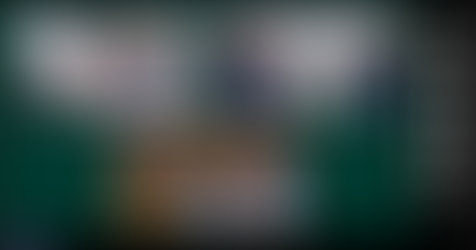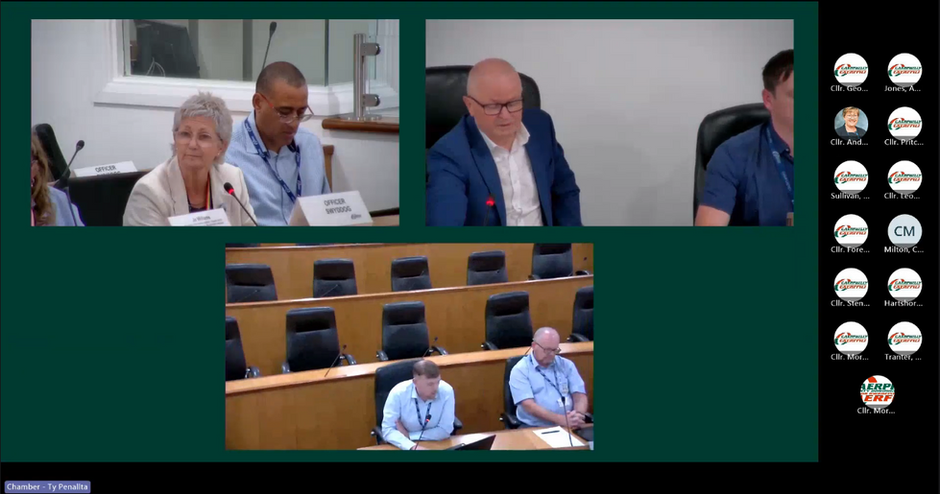Updated: Oct 15, 2024
AREC developed multiple Auto-Tracking products relying on different technologies, including IR and microphone tracking. While the former is best at tracking single moving targets, the latter excels when you need to track multiple seating targets. The two technologies can be used together to achieve spectacular results. For example, you may be building a conference room and you need to track seated participants and the lead presenter, who may be at times seated and at times walking or presenting from a board. DS-4CU in this case will track any of the seated participants via integrated microphone systems, such as the recently integrated Televic Confidea, Shure MXA series, or other brands. You can then use CI-T21H or CI-T10 to track the lead presenter when they start moving. And thanks to the introduction of ITT technology (click here if you don’t know about it), you can track another attendee the same way with another IR tracking camera. Thus, you can build this kind of conference room with just three devices - a DS-4CU, a CI-T21H/T-10 camera, and a microphone system. You can also add more cameras if you wish - DS-4CU supports up to 4 network cameras that work with either ONVIF profile S or VISCA over IP.
Would you like to know more about the kinds of projects you can accomplish with AREC? Let us know and we will be happy to give you more ideas!
.png)