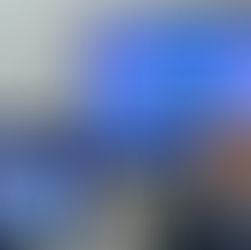top of page

NEWS
our latest updates


Case Study: AREC, Poly, and AMX elevated education in MUT in Poland.
Dear ADENA Partners, our new case study comes from the Military University of Technology (MUT) in Warsaw, Poland. With the support of our distributor, Kontel , and system integrator Awave , the university has implemented a combined solution featuring AREC, Poly, AMX, and other brands. The new systems have significantly enhanced the learning experience by incorporating auto-tracking for students and professors, along with advanced lecture capture features. MUT, founded in 19
Dec 9, 20252 min read
Search
bottom of page
.png)