ADENA Hack: How to update firmware of AREC devices.
- ADENA LIMITED

- Aug 12, 2025
- 3 min read
Updated: Aug 27, 2025
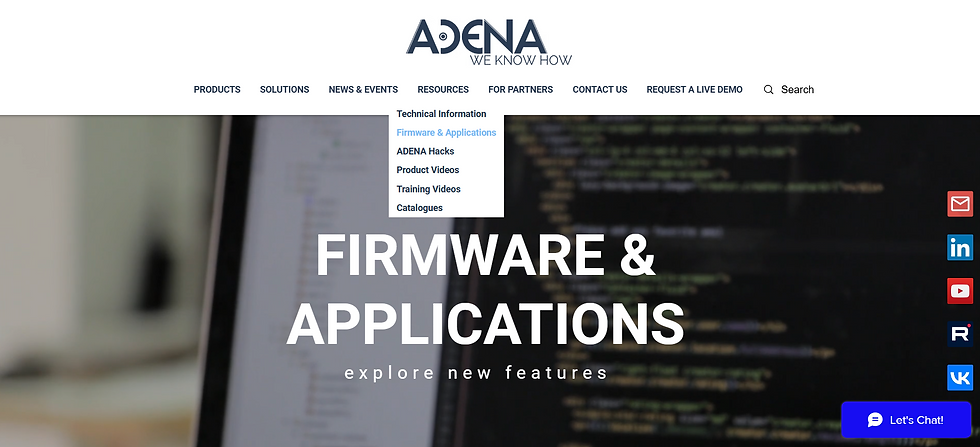
All AREC devices receive free firmware updates, which are published on our website’s Firmware & Applications page. Before downloading an update, please double-check your device’s current firmware version and compare it to the version available on our website. If the version on your device matches that displayed online, there is no need to update. For KS, KL, LS, and DS stations of all types, you can find the current firmware version on the station’s Administrator web page under System → Firmware. For CI-series cameras, the firmware version can be checked via the camera’s web page under Configuration → System Configure → Update.

In addition, our firmware update policy is available at the top of the Firmware & Applications page. We recommend that you read this document before updating your device’s firmware.

Please keep in mind that certain models have undergone hardware design changes over time, necessitating different firmware versions. On the Firmware & Applications page, such models are denoted as ‘VA1’ – for example, the LS-200, which has both a standard and a ‘VA1’ version. Firmware versions for VA1 models cannot be applied to non-VA1 versions, and vice versa.

Firmware release notes are available for most firmware updates and are provided as hyperlinks directly beneath the listed version numbers. These files contain important information about the update, such as introduced changes and fixes.
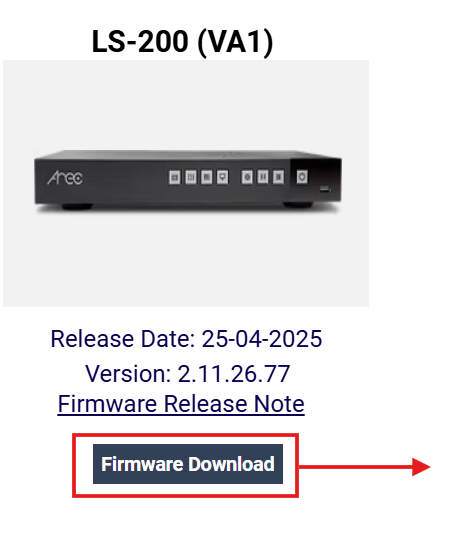
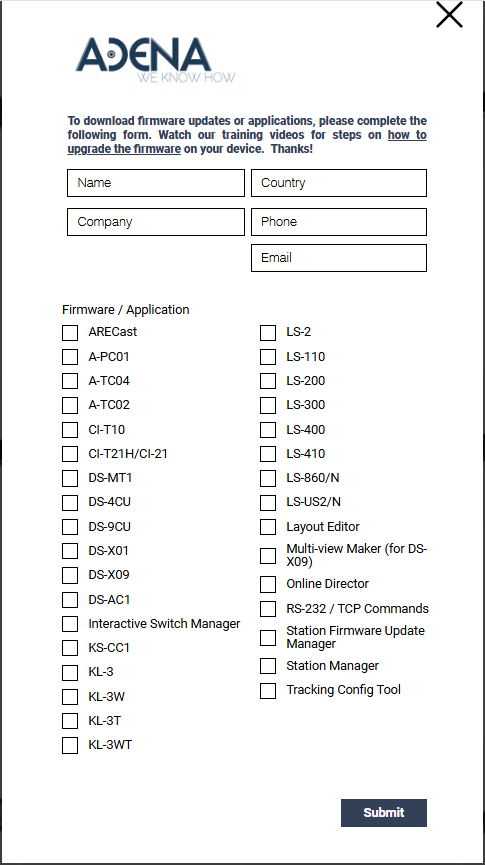
To download a firmware update, simply press the ‘Firmware Download’ button below the picture of the device you require it for. This will open a download form – please complete it with accurate contact information and details, as this will help us assist you more quickly if needed. After submitting the form, the cloud repository for firmware will open. To find updates, software, or documentation for stations, navigate to ‘AREC Stations, Related Applications, and RS-232/TCP Documents’. For cameras, select ‘AREC/RADA Cameras, Related Applications, and RS-232/TCP Documents’. Locate the update you need in the corresponding folder, download it, and then upload it to your device on the same page where you view its firmware version. When updating a station, it will reboot automatically and be ready for use. For camera updates, please ensure you reboot the camera manually afterwards.
There are certain situations where a hardware reset is required after updating the firmware. The most common is a generation update – these are major updates that include numerous changes to internal libraries or key features, necessitating the clearing of original firmware data. An example of a generation update is moving from version 2.9 to 2.11 for the LS-2, LS-200, LS-300, and LS-400 models. Updates within the same generation generally do not require a reset – for instance, an LS-300 running version 2.11.20.21 can be updated normally to version 2.11.20.79. A hardware reset may also be required when updating devices running first-generation firmware due to the greater number of changes between versions – for example, the current DS-9CU version is 1.0.0.13, and a hardware reset will be necessary after updating it. If you are unsure, you can always check whether a reset is required by contacting us at www.a-dena.com. To reset an AREC station, either hold the reset button on the back of the station for 15 seconds or click the ‘Reset’ button in the Administrator web interface → System → Configuration page. To reset a CI-series camera, open its web page → Configuration → System Configure → Default and press the reset option there.
Should you have any questions about updating your AREC or RADA devices, please do not hesitate to contact us via chat, e-mail, or through our website at www.a-dena.com.
.png)







