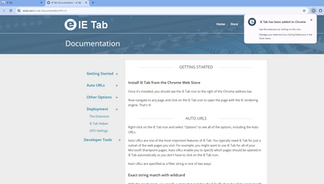ADENA Hack: How to see Online Director and camera preview in Chrome and Edge browsers.
- ADENA LIMITED

- Jun 29, 2021
- 2 min read
Updated: Sep 1
All AREC stations offer inbuilt preview modes that can be used for various purposes, including setup, PTZ control, recording/streaming control, and more. Most AREC stations work on the FBVLC plugin, which is supported by older versions of Mozilla Firefox and Microsoft Internet Explorer. However, with a slight change in settings, preview can be seen in modern browsers like Edge and Chrome as well. To enable preview in Edge, click on “Settings”, then proceed to the “Default browser” page and turn on “Allow sites to be reloaded in Internet Explorer mode” option there. Now you can restart the browser and open AREC Media Station’s webpage. Once there, click “More tools” and “Reload in Internet Explorer mode”. You can then log in to the web interface and see preview normally.
To enable preview on Chrome, you will need to install 3rd party extensions. For instance, you can try IE Tab - it is a free to use plugin that is very easy to use. Simply add it to your browser and click on it when on a Media Station’s web page - page will reload with IE mode enabled, letting you see the preview in your browser of choice.
If you do not want to use extensions and applications, consider LS-860 - it works on MJPEG, and thus its preview can be seen in browsers like Chrome and Edge without any tweaks.
Preview on AREC is an essential tool for configuration and directing, and with support of modern browsers, it is even more convenient to use than ever before. If you would like to learn more about AREC’s features, please visit our website www.a-dena.com and we will be happy to answer any questions.
.png)